Tutorial Windows multitasking 10
What do we do when we have many windows open on your desktop?
Most users pull their windows, to make its way, or minimize / maximize a window at a time, until desired application window is found.
Multitasking on Windows 10 helps us do our job much faster and more elegant.
When you have multiple applications open, it is increasingly difficult to manage, and everything looks harder than it really is.
What is multitasking?
The ability to do several things at once, or to focus on multiple tasks simultaneously.
Example multitasking!
Why multitasking?
It is known that stress causes us a crowded desktop, and we induce fatigue.
If the master better multitasking, we can replace stress with relaxation and self-control, knowing that no matter how crowded is the desktop via a keystroke or a gesture touchpad, can restore order or we can bring before application desired.
Arrange windows in the sides or in the corners.
When we copy a text from a document, which we have to paste in another document, it is absolutely necessary to have the windows next to each other; This is very easy to do with the "Snap" function, either from the mouse or the keyboard.
Do not give up!
When you see a tutorial or a guide, you find it interesting at first, but then you give up and forget what you saw in the tutorial. At first, the gestures and key combinations may seem "over the top", but soon you will get used to it and become a master of multitasking.
Download Windows 10
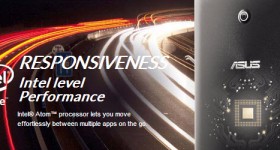







Worse tutorial
Or to switch between desktops without mouse: Windows + tab and then ctrl + tab and arrow keys to move and then enter the desired desktop
Complicated and difficult to use.
While a series of tutorials on how to make an android app?
Never.
This is a feature that was present in the fedora of 2005 if I'm not mistaken.
The tutorial is not for "experts" in windows 10, but as the net is free and these tutorials are free (for us, Cristian invested at least time and passion), why not take them into account.
(Off topic) Cristi, please tell me if you need ROOT Cyanogenmod if I want to put on OnePlus One?
Nu
Cristi is the first comment that I write to you on site. I am from Moldova and I found this website by chance by 2010 when I wanted to discover how to upload videos on YouTube)) the time that I knew only a basic level PC, but after tutorials your feel like I'm starting to do better in PCs and beyond. I must admit that largely thanks to you I made some logic and I got the courage to experiment with software, install OS, to know how to buy a gadget or another after some reasonable criteria ş.am d.
I want to add that because of you and Adrian I began to love the IT world. At the 20 years of my law school do so entirely different field, but harbor the soul a great enthusiasm for what you do and worship. Submit work that I respect greatly and you will remain in my memory of my first teachers who guided me in the IT world.
I hope this site to last many years and the fruits of your labor to be valued at fair value. I wish you health and Lord to take care of you and those who love them.
Hello Cristi,
It has nothing to do with this tutorial, but can you help me with the "File Types" tab in the "Change folders and search options" window in Win 10? Or what other method can I use to get to the editing possibilities I had available in the respective tab in Win XP or 7?
Thank you
Marian, try this: https://www.google.ro/search?q=Change+folders+and+search+options%E2%80%9D+in+Win+10&oq=Change+folders+and+search+options%E2%80%9D+in+Win+10&aqs=chrome..69i57 & sourceid = chrome & ie = UTF-8
For me this is of great use TUTORIAL ARE NEW USER WI 10 CONTINUE crystal and helped me tutorial about 10 WI FA BUT WITH ANDROID