Create a new partition on a Windows disk
In this tutorial I will show you how to create a new partition on the Windows 7, 8, or 10 disk, even if the SSD or HHD is being used.
First step, partition resize C:
To make room for the new partition, we need to lower C: partition, that is, Windows partition.
The new space is unallocated.
As soon as we resize C: partition, we'll see an unpartitioned space. In this space we need to make a new volume, that is a new partition.
Why create a new partition on the Windows disk?
1. We have the big disk and we want to organize files and folders differently
2. We want to install a Windows operating system
3. My case, I want to install Android in dual boot with Windows
What did I do in the tutorial?
1. I've resized partition C: to get a free space, where I will make a new partition for a dual boot with Android.
2. I thought I'd show you how to get back to the whole partition if you're getting saturated with the dual boot.
Using 2, you can increase the C: partition, if you have other partitions on the Windows disk, or if you have unallocated disk space.
Important:
1. Be careful what you do, that in such operations the data may be lost in a second. Back up to be safe.
2. I want you to tell me everything you are interested in about a dual boot Android - Windows, so I can include everything in the tutorial with dual boot.
3. How do you want to do after the boot? On the same disc? On different discs?
-
Related Tutorials:
- How to make a Windows recovery partition - from a current partition
- Backup hidden recovery partition in Windows
- The Best Free Backup Program - AOMEI
- Persistent USB stick pc pc without loss of data at restart
- Installing applications and Android on PC - with the Play Store
- Popcorn Time for Android and iOS, new movies with subtitles
- Counter Strike 1.6 on Android, the original game on PC to your phone
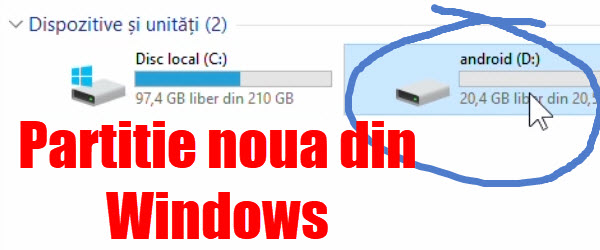








These flash tutorials are short and to the point, but I dare to ask you some "low level" questions:
1. 3 MB partitions on the 0 disk, how have they been created? Can their size change?
2. When you created the android partition, I noticed in the MiniTool Partition that a new partition of 16 MB
(Previously, it did not exist in Disk Management, even after the 21 GB one was made). Comes "bundled" with partition D?
3. Why is there a difference in display between Disk Management and MiniTool?
3 MB partitions are automatically created by Windows 10 when you install it. They use the Windows 10 operating system
if you cut 30 from giga from C can I then stick these 30 gb, the other partition? from the same hard?
and I confess that I haven't seen the tutorial yet… .. I want you to cut 30 from C because I also saw you, that it's good as a part. C, not to be higher than 60 gb…. Now I have 90gb…. And those 30, to stick to the other partition ..if possible
Does anything help align the partitions?
I have heard that it is recommended that the amount be divided correctly to 4, and the result does not say comma, ie if we want a 50 partition of GB, then we will multiply 50 with 1024, and at the partition size we will pass 51200, if we divide 51200 to 4, it gives us no comma, ie 12800.
More specifically, help align partitions? and if so, what?
Hello all the baetii de la videotutorial.ro.I'm long, I rarely comment and try to put into practice I learn from you many times successfully and this is why I want to thank you. You are very good what you do and I hope you continue As for the last part of today's tutorial, I really want to do a tutorial on how to install android on a hard disk partition that we already have windows, so I can understand it!
This tutorial has just been posted today. You can find it on the HOME page of the site
On my monitor SyncMaster720N a vertical line appeared at the beginning of red then changed its color to pinkish violet. How can I fix this malfunction?
On my monitor SyncMaster720N a vertical line appeared at the beginning of red then changed its color to pinkish violet. How can I fix this malfunction? I specify that my operating system is windows10. Wait for response! Thank you