How do you read and reply to SMS on your computer
How do you read and reply to SMS on your computer
In today's video, we'll see how we can read the SMS received on the phone and how we can respond to it from any home-based device, whether it's a laptop, a tablet, or a PC.
Why is it helpful to read SMS and answer on any device, not necessarily on your smartphone?
- it can happen that you have a lot of work to do on the PC, to write a document, to take care of the management of a company and not to have the smartphone next to you.
- it can happen that you have your phone charged, in another room or in an awkward position that does not allow you to keep moving next to the phone to read and answer SMS.
- you are very comfortable and simply, because it is possible, you want to be able to read and respond to SMS received on your smartphone, from any PC, laptop or even a tablet.
What are the requirements to read and reply to SMS on your PC or laptop?
- An Android phone
- The Messages application installed on your phone, an application that is free and can be downloaded from the Play Store.
- A laptop or PC on which you have installed any of the browsers Edge, Google Chrome, Mozilla Firefox, Opera (works with any of the browsers listed)
How does the ability to read and reply to incoming SMS on my phone, laptop or PC work?
Practically, by accessing https://messages.android.com from the browser on your PC or laptop, we log in to a Google service by scanning a QR code (that works only once on a single device, PC or laptop ).
This Google service allows us to reflect / mirror on the browser page, which happens in the Messages app on your phone. Provided that we have an Internet connection, Wi-Fi or mobile data on the phone (the phone does not necessarily have to be on the same WiFi network with your laptop or PC and should not be in the vicinity or near your PC, or laptop)
The Messages app on your phone communicates via any Internet connection with the https://messages.android.com page open in your browser on your PC or laptop.
If you delete an SMS or a conversation from your PC or laptop, it will also be deleted from your phone and vice versa.
On your PC or laptop you will receive pop up notifications as well as audio notifications for every SMS received on your phone. What I liked about it is that both on your phone, in the Messages app and on your PC or laptop, you can activate the Dark theme,
You'll have a dark-tempting SMS application on your phone (if you want to enable Messages settings), Dark Mode, Black Mode, and dark themes. A comfortable and gentle, eye-pleasing look with battery for the phone if it has an AMOLED display.
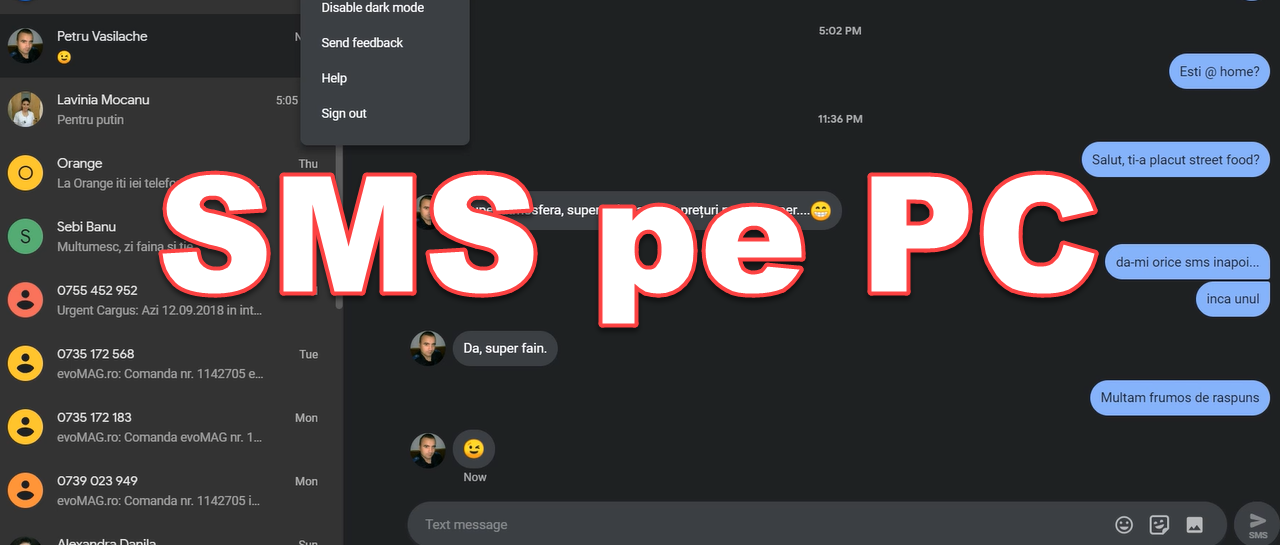







Hello.
Please, in the future, if you can make a series of tutorials about Adobe Premier Pro. From A to Z. Thank you.
Unfortunately I cannot use this function. I scan the code and get the error “Something went wrong. Please try again later! ” 🙁
Do you have internet connection on your phone when doing this? You need to be connected to the Internet on your phone!
Interesting tutorial, but I personally would be afraid to install such an application through which I can read / write messages on the phone because in banking transactions with larger or smaller amounts, I have to "sign" after receiving from the bank a sms confirmation of the transaction, and receive another digit code. Maybe I'm wrong and then you should tell me, my dear Adrian, that I should / shouldn't worry about this point of view.
As long as you don't log in to all the browsers that fall into your hands, I don't think you need to worry. Another measure is not to check "remember this PC" when logging in and thus you are more secure but you will have to scan the QR code every time you access the SMS reading page.
I think you do not think that if you scan the QR code from a PC, you will be able to access the SMS Reading Page from any other computer, right?
If so, do not you! You need to scan the QR code from every PC you want to access the SMS reader page!
I hope I made you clear
Today I'm starting to test Roalert. I wanted to see how I set the phone. I have a Oneplus 3.
The setting differs from network to network. The setting differs from phone to phone !!!
Digi is given the settings of several dozen phones and of course Oneplus 3 is not on the list !!!
Does anyone know what to do?
I received the alert and did not make any special settings. I own a OnePlus 6. I have seen that other users with OnePlus 3T or 5, 5T have received the alert message without making any adjustments to this.
Very good tutorials.
You can do a tutorial about Android Go and how to install it on older phones.
Thank you
For messages sent from your computer / laptop / smartphone, I recommend nonoh.net. There are also free services (at least for the first message), but there is the risk of sending unsolicited advertising messages.
I do not ask if I use Messages as the default application. And, I do not have a menu with more options.
Why? I did everything (here) as a tutorial.
Because you probably have an old phone with an old version of Android
This is true. Thank you.
Use the pushbullet.
SHOULD APPLY AN APPLICATION FOR WRITING AND READING MESSAGES IN WHATSAPP
You already have this feature built in WhatsApp. Open WhatsApp, go up and touch the 3 points at the top right, then touch WhatsApp Web and follow the steps mentioned there. It is very simple!
Hi there!
Adrian, it would be great to look at us and how we could initiate phone calls from the computer so on the phone.
I have a solution for this but, unfortunately, the calls can only be initiated from your PC or laptop but you will have to talk all over the phone and continue the conversation on the phone. Practically, you can just order the phone to ring or answer a call. I do not really see the utility in this case. If the call could be initiated on your PC or laptop (to be redirected somewhat to your PC or laptop), was there something else but that?
You can do what I said above with AirDroid that we have already outlined in the past. Find the tutorial by searching with the term AirDroid in the top right search box, from us on the site
Very good tutorial, Thank you!
Mr. Adrian, please respect you when you can make a root tutorial on LG G4 H815.
I found on the net, but you explain it differently.
Also with your help I made the root to LG Optimus One P500.
Thank you very much! John.
Good application! Works perfectly with a Xiaomi mi max 1 and with a samsung note 3!
Tell me, please, what do you control your phone with on your pc?
can I read the messages on the phone if the phone no longer works?
in my case it no longer works I have the card removed.
I have a Motorola E3 phone with Android 6.0
I installed the application but then I thought I would not use it and I uninstalled it.
Unfortunately, my Messages icon disappeared from the screen and I don't know how to make it appear again.
Please give me some advice. Thank you in advance.
I watch your video tutorials with great interest. Sincere congratulations!
I need help, please.
My Messages icon from Android 6.0 has disappeared.
How can I get it back? Thank you.
I installed the application and uninstalled it without using it. After that, the MESSAGES icon on the screen disappeared. I have a Motorola with Android 6.0. How do I make the Messages icon reappear on the screen? Please help me!
Hello! Does anyone really answer here ??? Due to the application proposed here, I ran out of Messages icon on the screen. I was expecting an answer with a solution to solve the problem, you looked like a serious site.
Very useful video Thank you