How to copy your mobile photos to a Wi-Fi wireless PC
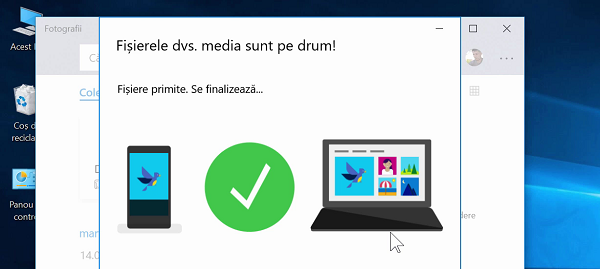
Photo Companion is an Android and iOS app with which we can transfer photos from your phone to a PC without cables, just by wifi.
How does Photo Companion work?
1. On your phone, be it Android or iOS, we need to install Photo Companion.
2. On the PC (Windows 10) we have to launch the Photos app (Photos in English)
3. In the Photos application menu, enter the settings and activate the "Preview" function
4. In the Photos application interface, press the import button and select the “From mobile via Wi-Fi” option.
5. A QR Code will appear on your PC screen and we'll need to scan it with Photo Companion.
6. From here everything is simple, select the photos and videos you want to send and press the "Done" button
Where do we find photos transferred through Photo Companion?
If you do not like Photos to view photos, and want to use your favorite app, find pictures imported in "C:\Users\"utilizatorul"\Pictures\Imported from Photos Companion"
What alternatives do we have for Photo Companion?
Alternatives are in the following order:
1. Data cable (but it is a bit inconvenient)
2. app Super Beam about which I did a tutorial
3. There is also the SyncME tutorial that is an automatic backup of your phone pictures on your PC
benefits Photo Companion is that it has good integration with Windows, and the mobile application for iOS and Android is free.
It is easy to use and the initial setting is almost 0, so maximum effort with minimal effort.
How to copy your mobile photos to a PC without Wi-Fi pro and vice versa
drawbacks Photo Companion is that it only works on Windows 10, it does not support the transfer of folders or other files other than photo and video. It does not offer an automatic backup feature or a kind of background sync, or when the phone is loaded. for this I recommend it SyncMe for Android.
For better experience and two-way transfer
The Super Beam app, which I introduced to you for a while now, is better but it is money for the transfer between Mobile and PC and between Mobile and Mobile is still free.
SuperBeam for transfer between phone and computer
SuperBeam to transfer between phone and phone
File Transfer, Backup, and Synchronization Tutorials:
How to copy photos from mobile to PC wirelessly via Wi-Fi - video tutorial








AirDroid?
good day goes to 7 windows? thank you
At "Disadvantages" it says that only on Windows 10….
Good Cristian.
I also have some misunderstandings;
How can I transfer from PC to phone?
And how can I get out of the phone? just a picture, because I tried
as I am (and I do not really understand) and I did not succeed.
I always load everything and then I delete and erase others by mistake
For both-way transfer you can use it superbly
Thank you.
A beautiful day.
How do I force my tablet to permanently display in landscape mode?
You must have "automatic screen rotation" or the English equivalent in the settings. I assumed you had an Android tablet.
That's what I know from the settings is enabled, but there are applications that will not landscape, anyway thanks, I installed google now launcher, but I wanted without any application, rather a trick
I took steps that went in the tutorial for two days and then when I import a strange message appears, respectively "Thanks for helping Microsoft test Photo Companion app and mobile import over WI FI. This experimental feature may be changed or removed at any time."
I installed the Photo Companion application I followed the steps described in the tutorial went the application I copied everything ok after 2 days the following message is displayed
”Thanks for helping Microsoft test the Photos Companion app and mobile import over Wi-Fi. This experimental feature may be canged or removed at any time. ” I reinstalled the application but the same message.
Thank you
Pt. transfer mobile files to PC you can use the WI-FI FILE TRANSFER application.
a very good application and share it that transfers any type of file from PC to phone and from phone to pc which is free and has better transfer speed than wifi