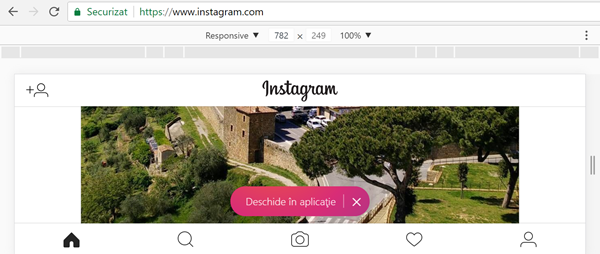
How post on Instagram on your PC without applications or extensions.
For some time, for its users, Instagram provides an application / web interface running directly in the browser.
Unfortunately Instagram web interface does not allow uploading photos.
How climbed instagram photos from your PC browser?
1. Open the Google Chrome browser
2. We connect the computer Instagram account in Chrome
3. Go to top right: Menu (three points) / More Tools / Developer Tools.
How we can post on Instagram on your PC?
In Google Chrome developers we have a way that mimics a mobile browser, so you can post on Instagram on your PC. Before you enable developer mode mobile interface, we have no option to upload pictures.
Before and after activating mobile way:
Careful:
You should only use Google Chrome as you work your uploaded photos on Instagram from your computer.
I recommend you turn off browser plugins that could block the Instagram mobile interface. In some cases it might not work if you have an older version of Chrome or use ad blocking extensions.
Upload Instagram photos from your computer, without software and without plugins in the browser. It can't be simpler than that…
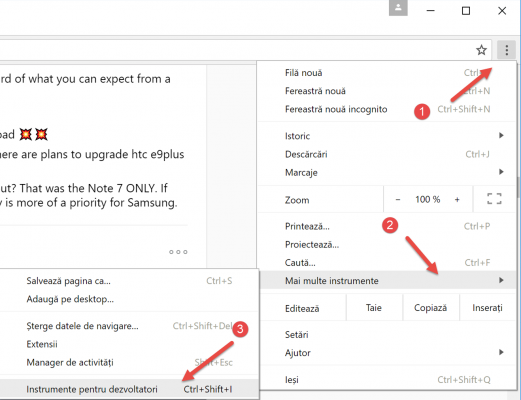
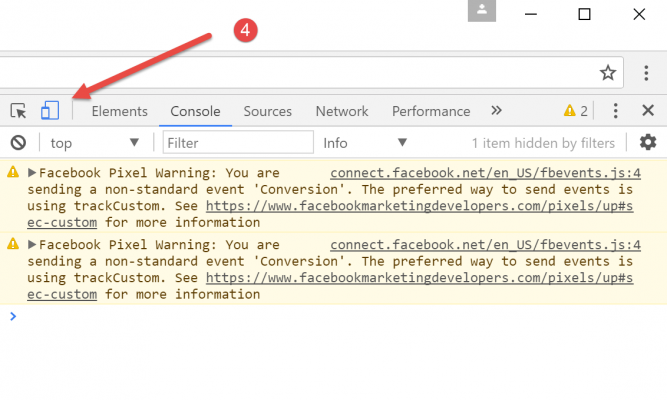
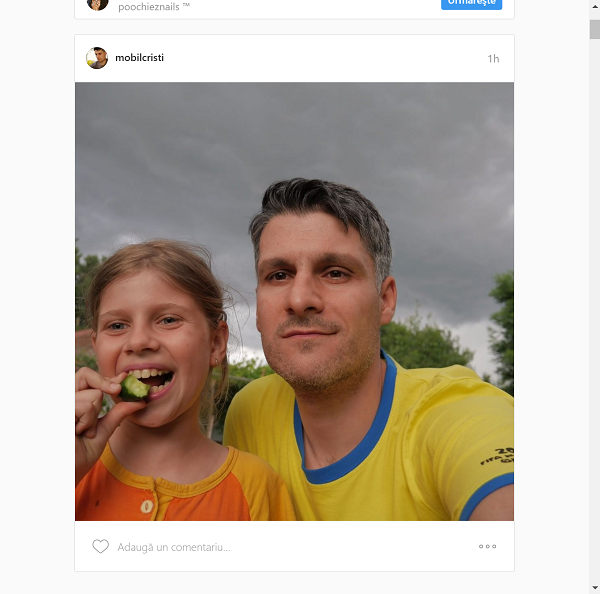
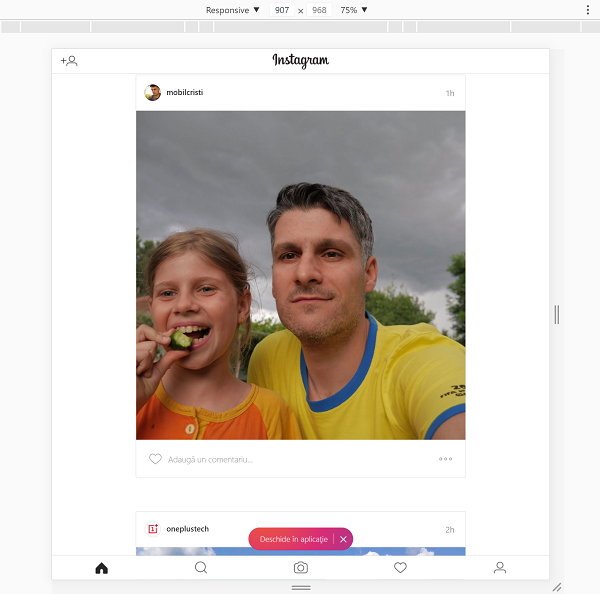
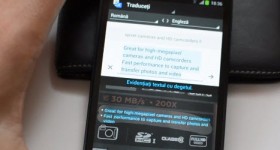







The method also works on Microsoft edge! Probat
dc appears just like on the phone but the bar that you press to climb the pictures does not appear to me?
and to me the same
very poor tutorial, made by a hornbacker, when he had to give more details he did not give, he gave where should not have pictures with the menu
it's very good
It doesn't work unfortunately.
it really doesn't work… maybe it worked once
it doesn't work anymore, maybe it was going to work once they were worried about not going to work
It works very well, it works exactly as described in the video but I also found out that after you click on that setting icon, you have to refresh the page to load again and have that setting functional and active… Super !!!