Hi friends, in today's tutorial we'll talk about Google Cloud Print, a service that allows us to get a document to the printer regardless of the location where we are and regardless of the location where the printer yourself. In other words, while you are at work, you can remove something from your home printer without requiring you to be in front of it, near it or the computer to which it is connected.
Google Cloud Print can be used successfully in small offices where a printer is only available for everyone. With this service you can give anyone access to your printer operates through a simple and short wizard. All you need is the latest version of Google Chrome and Google account. Last stable version of Chrome comes with Google Cloud Print service.
Penttru to use this service on Windows XP or Windows Vista, you must install Microsoft XML Paper Specification Essentials Pack. 7 Windows already comes with this package is not necessary to install it.
If you want to print the document, you can choose to save it in your account Google Docs we talked about in the past.
In the future, if you're going to ask this on the comments section, and we will do a tutorial on how we print a document, a photo, using just a mobile phone with Android operating system on the same principle, using our Google Cloud Print.
If you're wondering what kind of printer can be used with this service, the answer is simple. Almost all printers can be used with this service, and classic printers and the cloud ready (a printer can be connected directly to the internet)
if you use a Cloud Ready printer, it will not need a PC to set it with Google Cloud Print. Another advantage is that you will not have to keep running and PC so you can use the printer.
In conventional printers, you need to leave your computer and printer on that they can be available and used with Google Cloud Print. However, if the printer associated with your Google Cloud Print and PC to which it is connected is not started, you can add a Print Job and as soon as you open the printer and the PC to which it is connected, the file or document selected will be printed .
That said, I invite you to watch the video tutorial to see exactly how we set and how to use Google Cloud Print
........................
Remember, if you have suggestions, complaints or additions do not hesitate to write in the comments box, de-also if you met the comments box a user has a problem and you can help him, do not hesitate to do it, the only way we can do this place better, see the comments box!
On the comments box trying to get somewhat on the subject so other visitors can offer a tutorial + comments relevant comments may be extra support for user errors, or desire to learn.
Before asking a question try looking through the comments oldest, most times there already answered your question.
Use more categories at the top of the site and the search engine from the right corner to quickly get to what you are interested, we have over 700 tutorials that cover almost every genre of software, we have realized, I you just have to search for them and watch them.
Instructions for use videotutorial.ro
Search Engine.
If for example you have a problem with Yahoo Messenger, you can enter in our search engine terms like Yahoo, Mess, Messenger, id mess, multimess problem messenger, messenger error, etc., you will see that you will have a choice.
Categories.
If you use category drop-down, they find the bar under Home categories: Office, Graphic-Design, Hardware, Internet, Multimedia, Security, System, Storage, Backup, under these categories are organized sub-categories and sub-sub -categorii, that's a more accurate filtering. To find something related to Yahoo Messenger using the categories you can lead the category:InternetThere will open other subcategories where you choose Voice-ChatFrom there you can go on the subcategory YahooFinally, with these filters will arrive on a page where the only items related to Yahoo Messenger or Yahoo Mail.
Archives.
On the page Archives You can find all our tutorials organized beautiful days saptameni, months and years.
Everything is logical, just follow the logic.
Enjoy !
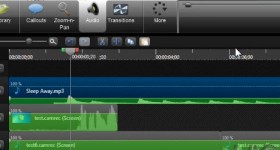







Very useful! Thank you!
there is no adapter to make a normal one printer to print via Bluetooth or wireless?
It would be interesting if someone can show how to print to a printer attached to Google Cloud Print by slectarea only certain pages of a document with multiple pages. I have never seen the set-aryl Google Cloud Print arranged to be able to do that. It would be helpful such a position, given that any printer connected directly to the computer on which it is installed, print-selective area, certain pages of the total document can do that.
wait to see how it's done on an android ... is very curious and I think it would be very helpful ...... I tried but I could not wait to cultivate ... you luck :)
ATTENTION: If you want to print Yorkers, home, Internet, on your phone is almost bound to have a wireless router, otherwise you will have to do Using his GSM Internet connection, which will work much harder than if you in your own network, the wireless connection of your Android phone!
Go to Android Market and from there install the "Cloud Print" application (ATTENTION: not "Print Cloud", or any other!) On your mobile phone.
Make sure the computer is on your printer is installed, and attached to the account of Google Chrome, as shown in this videotutorial.
Start the Wireless connection of the Android phone to be in the LAN where the printer is located, then open the "Cloud Print" application on the phone and make the necessary settings. The application has the possibility to perform a "Print Test".
I did and it works pretty well.
THE BIG PROBLEM of printing with Google Cloud Print - as I mentioned above - THERE IS NO POSSIBILITY OF SELECTIVE PRINTING OF ONLY CERTAIN PAGES, when you have to print more. Believe me it's a big disadvantage, because you have to print all the pages - whatever they are - and only one or only the ones you want, namely !!!
I have a HP network printer connected via LAN officejetpro 8500 a linksys router with dd-wrt wrt54gl him.
How do I print directly to the printer from other locations (at work or etc)?
I tried Google Cloud Print but does not print until I start and the PC (desktop) that the printer is connected (and) USB.
What settings should be in router printer can be accessed from another location?
how can I print from Google Cloud Print?