
What is the video tutorial about importing photos from Google Photos to Windows about?
In this tutorial you will see how to import photos from Google Photos on Windows 10. In Romanian “how to take our photos from Google, so that no other ideas come to them.
Why Import Photos from Google Photos to Windows?
From June 1, 2021, Google Photos no longer offers unlimited photo space.
Until now, those who chose to back up "high quality" photos on Google servers, through the Google Photos application, had unlimited space.
From now on, the unlimited is over and only 15 GB will be available for free accounts, ie for almost all accounts.
Google Photos Blog Ad About Unlimited
What made Google give unlimited in Photos for high quality saved photos?
It is known that Google is a big company with all kinds of services, which always closes projects and opens new ones.
Probably the space will be used for new projects and for projects that require more space and resources.
Nothing in this world is free or unlimited
At one point, the photos uploaded by most of the doors in the world with Google accounts were used to train the AI. Probably now AI has played and learned enough, and those images are no longer useful.
Nothing in this world is unlimited or free. To do something, you need something. Maybe we shouldn't believe in stories anymore.
What is in the hand is not a lie
A Romanian proverb valid today more than ever.
Who knows what other ideas come to the "gods" in the cloud. Isn't it better for us to keep our memories and make sure we make regular backups so that we are covered no matter what?
Today I show you how to take pictures from Google servers, tomorrow….
Google Takeout - Google's official tool for saving photos from google Photos to PC
Today I will show you just how to download photos and videos from Google servers and how to import them in Windows, with metadata, neatly arranged in the gallery.
If you leave your requests to me in the comments, I will try to find the best permanent backup solution, from phone to PC. A solution that is easy to use and does not consume too much battery.
I look forward to your comments!
Similar tutorials - about Google, backup, pictures, etc
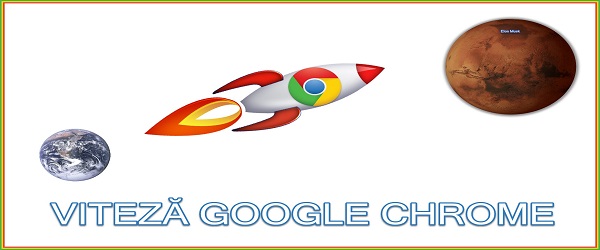
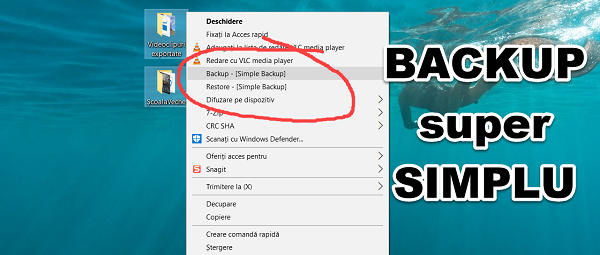
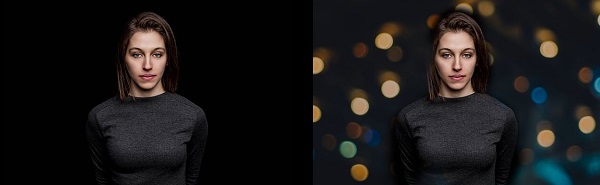







Congratulations!
Hello! Unfortunately, filming is interrupted. If you want to keep them on your own server, you should think of another plan. The host you have can't do much. It's just an opinion, consider it as such.
I did a few tests and it never stopped me. I also tried 3G mobile data. I redid the video file (transcoding) to other settings. Try it now and see how it feels.
Thank you for the feedback.
For me, it doesn't stop and it doesn't stop. It was probably a bad perception of yours because, my colleague, he filmed the video at a very low framerate and that gives you the impression that it is jerky. Now republish it at a higher framerate…
Hello! Sometimes I come to your site to inform me or complete my knowledge about IT, but I have never commented. I consider that this video is very important for many people but I don't have much to say, who would have ears to hear and eyes to see, I will only say a THANK YOU!
Hi! I downloaded the pictures in a takeout file, but I can't bring them in the photo… I click on "add folder" in vain because nothing happens, can you help me with some advice, please? Thanks!
Very useful. Thanks!