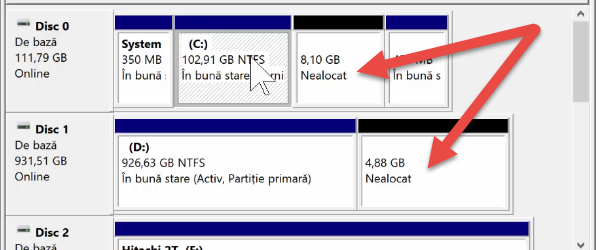
Increase C: \ partition by attaching another partition
When we purchase a laptop or simply install Windows for the first time, it happens that your hard disk or SSD has multiple partitions.
Besides normal Windows partitions, we can have other partitions or even unallocated space.
Why increase the C: \ partition on which the operating system stays?
The answer is clear: Because it is sometimes necessary, especially if we make some space-consuming updates, or we simply want to install large apps in C: \.
Another reason to increase the partition C: \!
If you currently use Windows 7, and you want to switch to Windows 10, you will notice that Windows 10 has the habit of consuming a lot of space if left behind.
Windows 10 gathers updates for network sharing, Keeps the old version of the system In case of update, and therefore more space is needed on Windows 10.
Why do you need to increase the partition C: \?
First of all we need to have the partitioned disk, that is, beside the operating system partition, there must be another partition there, which we can attach to the partition of the system. If you do not have another partition or unallocated space, this method does not work.
How to increase the partition C: \?
Assuming we have another partition next to the system partition, we will delete that partition and attach it to partition C: \ by expanding partition C: \.
Everything is done from Windows, without the need for any additional programs.
ATTENTION - before extension
It is recommended that you save important data on the partition to be deleted. You can save it on a stick, external hard drive, or stick enough for partition data.
A good idea is to have one Backup for Windows
Video tutorial - Logitech G610 Orion review
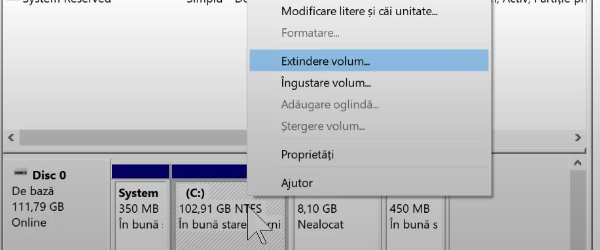







Hello! I have a Windows 7 Professional x64 SP1 kit and I would like to change it, meaning that when I want to install Windows 7, I have the option to choose which edition I want. I read some time ago that I had to walk in the Windows installation kit in the sources folder and delete a specific file, and then save the changes, make me another iso image and put it on a stick or DVD , When I installed I was able to choose which version of Windows 7 I want to install on 32 or 64 by bits. I do not know if this really was the right method or not. That's why I think it would be useful to have a tutorial like how to turn a Windows 7 kit into a Windows 7 AIO (All in One) kit.
http://code.kliu.org/misc/winisoutils/
Download "eicfg_removal_utility ,,
Hello! I have a Toshiba Encore WT8-A-102 tablet, with Windows 10 and I have problems with the space on partition C. The tablet has a recovery partition of 5,63 GB, but when I right-click on it, my command does not appear. Only a small window with the "HELP" command opens, and if I click on it it takes me to the Microsoft help site. How can I delete this partition? Thank you!
I have Windows 10 Pro version 1709 on 64 bit., I reduced the "E" partition by 10Gb, I formatted it, I deleted it (unallocated), and I wanted to attach it to the "C" partition. I don't see "Volume Extension" except in the other partitions.
I mention that I have no "Multimedia" partition other than that 600 MB "System Reserved" partition. Finally I reattached it back to the "E" partition
… I subscribe to what Mr. Ionel Manea said… I distributed 'D', where I had 850 GB, I took out 200GB and I would like to add them to 'C'… but I don't have the option to expand, it's 'locked'… exists any solution, or just reinstallation?
thanks, all good and very successful!
How do I transfer a small space from D to C without assigning to other partitions? I reached the C partition where I want to add 11gb.de to the D partition.
Hey!
I have a laptop with 32-bit operating system and Intel (R) Core (TM) i5-3230M CPU @ 2.60 GHz CPU (this appears in 4 times); I want to install the game in which I need 64 bit
the memory is 175GB on C and 754GB on D… can I do something alone or do I have to use an IT-st?
: )
Howdy !
For several days I have been struggling to solve a certain problem, I read on the left, on the right, I tried all sorts of options, but I failed.
Let me tell you what it's about, I have two operating systems on my laptop, Windows and linux lie, there is a third OS, also a linux, which I gave up.
That partition of about 25 Gb I thought of gluing it to the D partition (where I have various), I did this operation in linux with Gparted, everything went normally, I disassembled> deleted> the 25Gb partition after which I followed the steps for gluing to D, everything is OK so far. I left Gparted… .but I couldn't see partition D anymore.
If I open Gparted I see all the partitions including D, as well as in Windows in Device Manage… .. I see it, but I can't rename or activate it.
Is there a solution without deleting what exists in D?
thanks in advance!
I can't delete disk D:
The reasons why some people don't see the "extend volume" option can be the following:
One reason is that the unallocated space must be next to the partition in question. That is, they must have a common "wall".
Another reason is that D: is a logical partition in an extended partition, and the unallocated space is outside the extended partition.
Use an editor like “NIUBI Partition Editor”