Troubleshoot disk usage or disk usage 100%
Windows is said to be an extraordinary operating system, as long as you do not use it. There are some issues with installing an application or antivirus in this operating system.
One of the problems that has been grinding Windows users for years to come is using the processor and the disk in the proportion of 100% most of the time.
Troubleshoot disk usage or disk usage 100%
Today we will discuss using the 100% disk. I will try to explain how to look at the problem and I will come up with some solutions that will probably solve 99% of cases. There are also physical defects that we can not solve and some small issues that we may not have heard yet.
Why the disc is used in proportion of 100%
Causes can be many, but it is best to take turns by elimination and after each setting check if the problem is still present.
Checking newly installed software and drivers
Often, after installing fresh Windows, everything goes smooth and the disk seems to have no problem.
Problems generally occur after installing programs, drivers, or updates.
To make sure the problem is not from any software, we have to take them one by one to see in the task manager if we can not identify the suspect.
Programs that use intensive disk
Antivirus or security site
Programs for viewing pictures
ITunes, which can sync pictures and videos
Programs that access storage very much (uTorrent, BitCoin Minere, etc.)
If 100% disk usage is not from software, then
If, after checking the software, possibly uninstalling or shutting down some of them, the problem with using the 100% disc persists, we need to move to the next stage.
Windows services that can use the 100%
We have 3 services that can use the 100% disk at some times or even permanently.
These are:
1. Windows Search
2. SuperFetch
3. Connected User Experiences and Telemetry
See the tutorial how to disable these services (Start / run / services.msc)
Besides services, we also have 2 settings that can change things for the better for you:
1. Get tips, tricks and hints while using “uncheck” Windows (Settings / System / Notifications and Actions).
2. Indexing disks in Windows: on disk / Properties / General / Allow files on this drive to be indexed… “uncheck”
After all this you give SSD optimization and defragmentation hard drives.
Solving the problem with disk usage or 100% disk usage - video tutorial
Useful Tutorials:
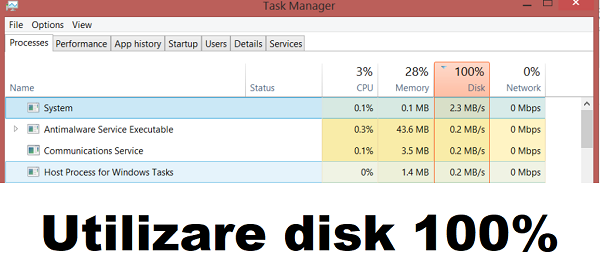







Yes, thanks, how many problems this disc has caused me, I solved it but I don't know from which "check" following here about a year ago, what services can be stopped… now it's clear to me.BAFTA Cristi.
Thank you Cristi!
Hello, they are also improving on winds not activated (windos10).
Hello Cristian!
Do not mind, I do not know what that indexing means.
What does that index lock mean? I want to know what this function does as if I unblock, do not do me any more bad than good.
These changes have the same effect in Windows 7? I have found some of them in this system along with others that you have presented a few years ago where you looked at how we can make a weaker system, work faster, unblock some services and other small changes that ultimately giving very good results by giving advice to you.
I'm waiting for the answers.
Thank you, you do a good job
Hello Cristi
I am David, you can do a tutorial about FOREX trading
Hello Videotutorial.ro,
can make a video tutorial how we can recover "lost data from partition D" due to mechanical accidents or software of the defective hard disk with the help of programs and technical data as do professional companies that require large super-astronomical sums (thousands of lei) for recovering data from the hard disk.
All the best.
Hi everyone!
I had the same problem, and the final solution was to buy a new HDD.
I tried all the possible ways to solve the problem, but the result was not long lasting.
That's why I recommend you to follow up the steps in this tutorial to scan your HDD with a former Victoria HDD RECOVERY (or any such software) to see what your HDD is.
very good tutorial 🙂 I have windows 10 PRO version: 1803 / OS Build: 17134.81 and all the time when I turn on the disk using 100 to 100 😀, not just this version has this problem 😀 about all versions of windows 10! I did the tutorial and the method really goes 🙂. Live 1000 for years! 🙂
Thanks for all the information you are looking for for us and put them on the tray.