
What is the tutorial Writing with diacritics on international keyboards about?
In the video tutorial Writing with diacritics on international keyboards, I show you a better way to write with diacritics on international keyboards, such as QWERTY US, QWERTY UK, etc.
It is a software method that is activated from Windows and does not require the installation of third-party software.
What's with the diacritics?
When you have a keyboard that has dedicated diacritical keys, such as a standard Romanian physical QWERTY keyboard, everything is fine. You have on keyboard diacritics and you only need to have Windows in Romanian.
If instead, you have international keyboards, then the keys with diacritics are missing and you have to press some keys with characters.
For example, for the physical QWERTY UK keyboard with the standard Windows QWERTY ROMANIAN keyboard, the diacritical keys are as follows:
[ = uh
] = î
; = s
' = t
# = â
Just like the picture below

The best solution for diacritics with international keyboards
In my opinion, the best compromise, so that you can have diacritics on international keyboards, is to activate and use the Romanian keyboard for programmers.
The problem comes from the fact that not all keyboards are found with a Romanian layout
Most of them have keyboards with a foreign layout for the simple fact that the Romanian layout is not found for every keyboard.
Most of the time, very cool keyboards are only found with US or UK layout.
How to activate diacritics with the Romanian keyboard for programmers
To activate the Romanian keyboard for programmers, go to Windows settings – All settings – Time and language – Language – add Romanian here if you don't have it – click on Romanian (Romania) – Options – Add a keyboard – Romanian programmers
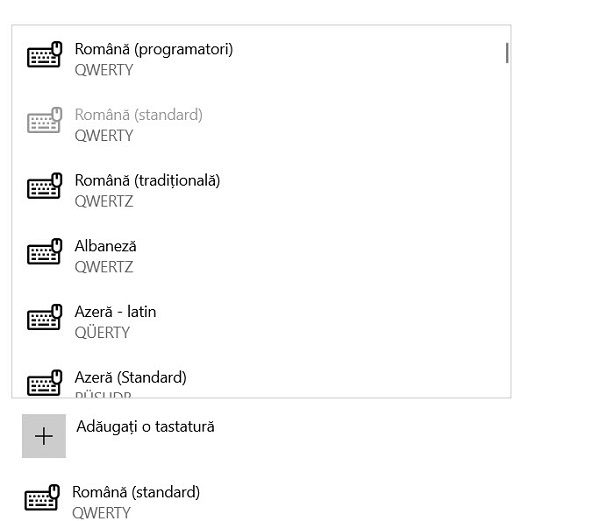
How do you write with diacritics with the Romanian keyboard programmers?
Using the key Alt Gr + the keys below
Q =
A = yes
T = țȚ
I = îÎ
S = sS
Similar tutorials
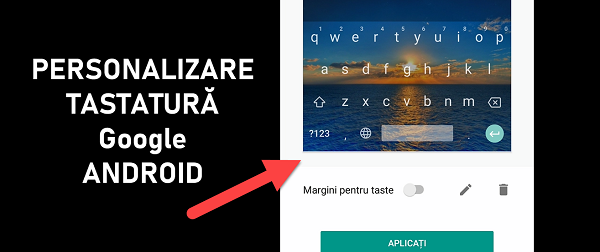
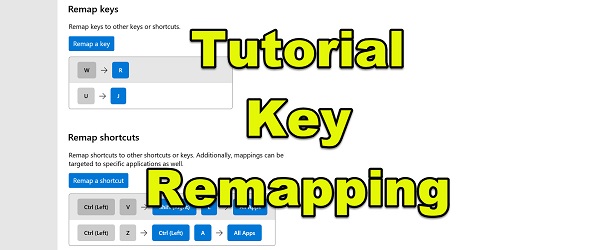


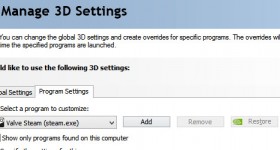







Speak Your Mind