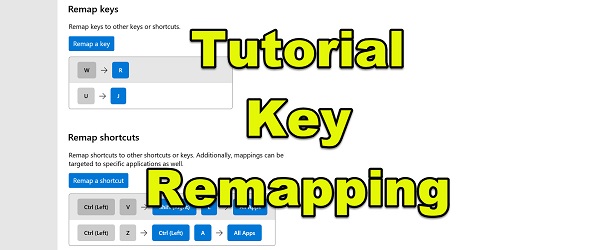
What is the video key remapping or Windows key reallocation tutorial about?
In the video key remapping or Windows key assignment tutorial, I will show you how to relocate keys on the keyboard. That is how you can change the place for different keys on the keyboard in Windows.
Thus we can solve various problems of ergonomics, functionality or habit on other keyboards.
Why change the location of the keys, ie why do key remapping
There are many reasons to change the position of the keys, from which I have selected for you three, which I say are the main ones.
Changing the position of the keys on the keyboard due to hardware failures
If a key breaks, for various reasons, we can relocate the function of that key to another key, which we used rarely or not at all.
Key remapping because we are used to another keyboard
Even if the keyboards look the same, they do not have the same size and do not have the same distances and angles between different keys.
If we get used to a keyboard, which we have used for a long time, switching to a new keyboard can affect our productivity.
That's why it's a good idea to do a key mapping and arrange the keys as you see fit. You can of course move the keys physically to the newly allocated places.
Key remapping or even shortcut remaping when using certain applications, to be more efficient
When we use a certain application and use, for example, a lot of shortcuts, to copy and paste, it is useful to be able to do, for example:
CTRL + C for copy and CTRL + M for paste instead of CTRL + V.
We do this so we can copy with the left and paste with the right. (this is just an example)
How and with what application is Key Remapping done on Windows?
The Power Toys application is an application created by Microsoft, which can do Key Remapping and Shortcut Remapping.
The application was presented in more detail in complete Power Toys tutorial, where we explained the other functions that the application is capable of.
In Power Toys, find the Remap Keys and Remap Shortcuts options in Keyboard Manager.
The changes work without restarting Windows and can be easily deleted if you want to return to the basic functions of the keys on the keyboard.
Download Power Toys
Similar tutorials
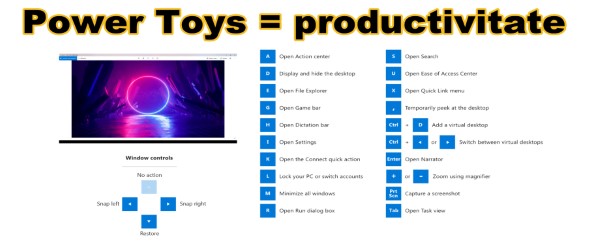

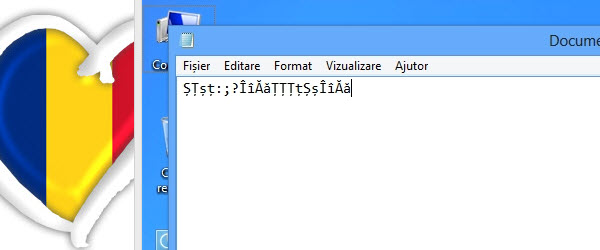
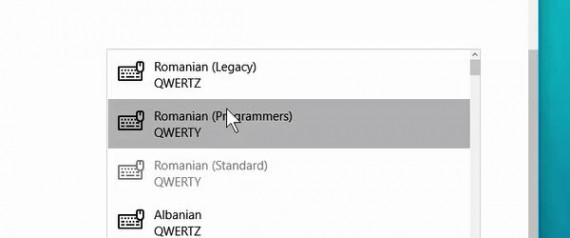








are you going to change the dollar sign into the euro sign?