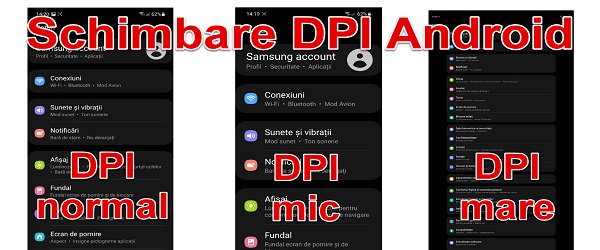
What is the DPI Enlarge and Reduce Android Apps video tutorial about?
In the DPI Enlargement and Reduction tutorial, Android applications will show you how to enlarge or reduce everything on the phone screen, not just the fonts.
I will also show you where you can activate the Developer Options.
What does IPR mean?
DPI is an abbreviation in English and comes from DOTS PER INCH.
It is a way to measure the definition of an image or in our case the density of information on the screen.
Not to be confused with PPI, which is the abbreviation for PIXEL PER INCH, and which describes the number of pixels per inch. A similar measurement but not necessarily the same.
DPI is used for images that are displayed on the screen, and PPI is used for screens, where PPI value defines the screen resolution.
Why zoom in and out on the phone screen?
Increasing or decreasing the DPI decreases or increases those displayed on the screen.
Those with visual impairments can be helped by the greater display of information; while visually impaired users may be able to display more information on the screen.
What happens when you increase or decrease the DPI?
Enlarge DPI = Decrease the content of the screen
When we increase the DPI, everything that is displayed on the screen decreases
This means that there will be more space on the screen, and those with good eyesight and those with higher resolution screens could benefit.
Decrease DPI = Increase what is displayed on the screen
Because the windows displayed on the screen enlarge, they automatically see better, and maybe this is a help for those with poor eyesight.
At the same time, the information displayed on the screen at the same time is less.
Where do we increase or decrease the DPI, by default the information or windows displayed on the screen?
In Developer Options (activated by pressing the build number 7 times), in your phone, you have the option to change the DPI.
I suggest that before any change, memorize and even write down the stock value of the DPI.
Similar tutorials about Android:
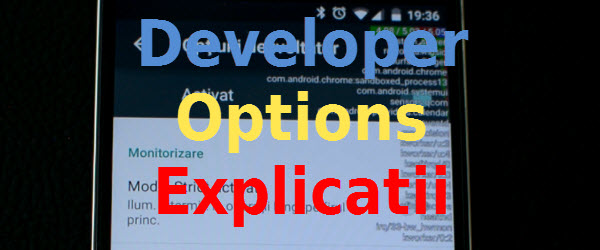


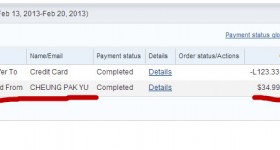







Wasn't it easier to zoom in?
Battery consumption must be specified according to dpi. But also the fact that some phones have already incorporated a form of software for large screens, such as DeX at Samsung. Through DeX for example you have a windows desktop screen that you can view on a monitor or tv and it is very useful if for example you want to watch tv channels via iptv
As an example on the phone used by DeX to watch TV channels via iptv, see the loading speed of a channel but also the quality. What to pay for cable TV when you can have any free TV station 😀
You can change TV channels via a bluetooth remote control, bluetooth keyboard or other modes.
Example:
https://youtu.be/WOfno2eo3sQ