
How to check battery health?
The role of a laptop is to be a portable computer, and when we say portable we automatically think about the battery. so it is extremely important to know how to check battery health.
Technology has evolved over the last few years, but it seems like the batteries have gone a bit slower; Despite the higher capacities of LIPO batteries, they have remained the same number of loading cycles (Charge Cycle Count).
Because of this, mobile phone batteries tend to no longer keep the amount of energy that they kept at the beginning.
Some say it's good to remove the battery from your laptop!
If you think about it, it would be a good idea to keep the battery in the charged drawer when you use your laptop at home and to plug the battery only when you leave and need mobility.
It's logical, you keep the float charge battery, which tends to keep the battery at a certain level.
Manufacturers say they do not need to disconnect the battery, as these batteries have a smart charging management that does not overcharge the battery.
Still, let's say it's a good idea to remove the battery, unfortunately lately more and more laptops come with an internal battery like a phone, a battery that can not be taken off so easily.
How do we find out how healthy the laptop battery is?
We've found the simplest way to diagnose the battery on your laptop or Windows tablet.
You do not have to install third-party software.
How to check battery health?
Using Powershell, command:
powercfg / batteryreport
In C: \ Users \ "current user" you will find the report in html format, which you open with any web browser
Related video tutorials:
How to charge the battery correctly for autonomy and long life
The lifetime of the laptop battery more advanced settings
Android battery saving disabling system
Settings ANDROID BATTERY ECONOMY - all underneath
How check with devices powered batteries
How to check the battery health on your laptop - video tutorial





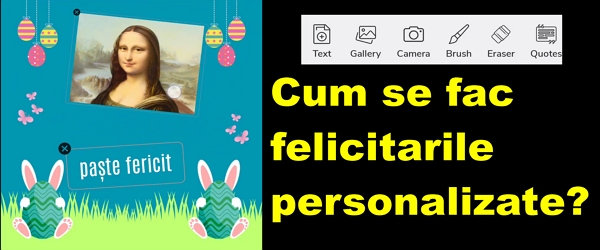

Hello Cristi,
I own a Alienware 17 R5 Notebook with a Windows 7 operating system, I do not want to switch to Windows 10 which command or program I can use to see what its battery life is?
Thank you,
Goodbye Gabriel.
It's very useful. Congratulations on the tutorial. But on Windows XP how to do it? I have Windows XP on an old laptop of some 12 years and I would like to see the battery status because it only keeps me 30 minutes.
How to do it on Windows XP.
in win 7 does not work
For Windows 7, we run cmd.exe as administrator, enter the powercfg -energy or powercfg / energy command, after a few seconds it should generate a report.
Awesome. Thanks a lot.
Hi, for the latest laptops with the latest generation processors, I don't think it starts if you take out the battery. I tried mine, a ROG with i7 8750 and it doesn't even want to move, like it's dead. I think it's a security measure "written" directly in the BIOS. To start and then with him started to eliminate it, I did not try. It's still under warranty, I don't want to suffer a miracle.
Bafta!
Hello Cristi
Very useful application, but I want to ask if something similar can be done on mobile phones?
It would be good to know when you buy a second hand and not only. Maybe you can make a video about this too.
Thank you
There may be an apk. and you can tell us.
laptop battery is 88% 3 linli
Hi Cristi I have a laptop Asus F 555 LJ I replaced the old battery with a new one the new one is charged to the maximum but after a period of use of the latop on the battery the screen starts to battery.
A good evening .
PS C: \ Users \ __ 64> powercfg /?
PowerCFG
Description:
This command line tool enables users to control the power settings
on a system.
Parameter List:
-LIST, -L Lists all power schemes in the current user's environment.
Usage: POWERCFG -LIST
-QUERY, -Q Displays the contents of the specified power scheme.
Usage: POWERCFG -QUERY
(optional) Specifies the GUID of the power scheme
to display, can be obtained by using powercfg -l.
(optional) Specifies the GUID of the subgroup
to display. Requires a SCHEME_GUID to be provided.
If neither SCHEME_GUID nor SUB_GUID is provided, the settings
of the current user's active power scheme are displayed.
If SUB_GUID is not specified, all settings in the specified
power scheme is displayed.
-CHANGE, -X Modifies a setting value in the current power scheme.
Usage: POWERCFG -X
Specifies one of the following options:
-monitor-timeout-ac
-monitor-timeout-dc
-disk-timeout-ac
-disk-timeout-dc
-standby-timeout-ac
-standby-timeout-dc
-hibernate-timeout-ac
-hibernate-timeout-dc
Example:
POWERCFG -Change -monitor-timeout-ac 5
This would set the monitor idle timeout value to 5 minutes
when on AC power.
-CHANGENAME Modifies the name of a power scheme and optionally it's
description.
Usage: POWERCFG -CHANGENAME
If the description is omitted only the name will be changed.
-DUPLICATE SCHEMES
Duplicates the specified power scheme. The resulting
GUID which represents the new scheme will be displayed.
Usage: POWERCFG -DUPLICATESCHEMA
Specifies a GUID scheme obtained by using the powercfg -l.
If it is omitted, a new GUID will be
created for the duplicated scheme.
-DELETE, -D Deletes the power scheme with the specified GUID.
Usage: POWERCFG -DELETE
obtained by using the LIST parameter.
-DELETESETTING
Deletes a power setting.
Usage: POWERCFG -DELETESETTING
Specifies the subgroup GUID.
Specifies the power setting guide.
-SETACTIVE, -S
Makes the specified power scheme active on the system.
Usage: POWERCFG -SETACTIVE
Specifies the scheme guide.
-GETACTIVESCHEMA
Retrieve the currently active power scheme.
Usage: POWERCFG -GETACTIVESCHEME
-SETACVALUEINDEX
Sets a value associated with a specified power setting
while the system is powered by AC power.
Usage: POWERCFG -SETACVALUEINDEX
Specifies a power scheme GUID and may be
obtained by using PowerCfg / L.
Specifies a subgroup of power setting GUID and may
be obtained by using “PowerCfg / Q.”
Specifies an individual power setting GUID and may
be obtained by using “PowerCfg / Q”.
Specifies which of the list of possible values
this power setting will be set to.
Example:
POWERCFG -SetAcValueIndex 5
This would set the power setting's AC value to the 5th entry
in the list of possible values for this power setting.
-SETDCVALUEINDEX
Sets a value associated with a specified power setting
while the system is powered by DC power.
Usage: POWERCFG -SETDCVALUEINDEX
Specifies a power scheme GUID and may be
obtained by using PowerCfg / L.
Specifies a subgroup of power setting GUID and may
be obtained by using “PowerCfg / Q.”
Specifies an individual power setting GUID and may
be obtained by using “PowerCfg / Q”.
Specifies which of the list of possible values
this setting will be set to.
Example:
POWERCFG -SetDcValueIndex 5
This would set the power setting's DC value to the 5th entry
in the list of possible values for this power setting.
-HIBERNATE, -H
Enables-Disables the hibernate feature. Hibernate timeout is not
supported on all systems.
Usage: POWERCFG -H
POWERCFG -H -Size
-Size Specifies the desired hiberfile size in percentage of the
total memory. The default size cannot be smaller than 50.
This switch will also enable the hiberfile automatically.
-AVAILABLESLEEPSTATES, -A
Reports the sleep states available on the system
Attempts to report reasons why sleep states are unavailable.
- DEVICEQUERY
Return a list of devices that meet the specified criteria.
Usage: POWERCFG -DEVICEQUERY
Secifies one of the following criteria:
wake_from_S1_supported Return all devices that support waking the
system from a light sleep state.
wake_from_S2_supported Return all devices that support waking the
system from a deeper sleep state.
wake_from_S3_supported Return all devices that support waking the
system from the deepest sleep state.
wake_from_any Return all devices that support waking the
system from any sleep state.
S1_supported List devices supporting light sleep.
S2_supported List devices supporting deeper sleep.
S3_supported List devices supporting deepest sleep.
S4_supported List devices supporting hibernation.
wake_programmable List devices that are user-configurable
to wake the system from a sleep state.
wake_armed List devices that are currently configured
to wake the system from any sleep state.
all_devices Return all devices present in the system.
all_devices_verbose Return verbose list of devices.
Example:
POWERCFG -DEVICEQUERY wake_armed
- DEVICEENABLEWAKE
Enable the device to wake the system from a sleep state.
Usage: POWERCFG -DEVICEENABLEWAKE
Specifies a device retrieved using
"PowerCfg -DEVICEQUERY wake_programmable".
Example:
POWERCFG -DEVICEENABLEWAKE
"Microsoft USB IntelliMouse Explorer"
-DEVICEDISABLEWAKE disable the device from waking the system
Disable the device from waking the system from a sleep state
Usage: POWERCFG -DEVICEDISABLEWAKE
Specifies a device retrieved using
"PowerCfg -DEVICEQUERY wake_armed".
-IMPORT Imports all power settings from the specified file.
Usage: POWERCFG -IMPORT
Specify a fully-qualified path to a file generated by
using "PowerCfg -EXPORT parameter".
(optional) The settings are loaded into a power scheme
represented by this GUID. If not supplied, powercfg
will generate and use a new GUID
Example:
POWERCFG -IMPORT c: \ scheme.pow
-EXPORT Exports power scheme, represented by the specified GUID, to the
specified file.
Usage: POWERCFG - EXPORT
Specify a fully-qualified path to a destination file.
specifies a power scheme GUID and may be obtained by
using “PowerCfg / L”
Example:
POWERCFG -EXPORT c: \ scheme.pow
381b4222-f694-41f0-9685-ff5bb260df2e
- LASTWAKE Reports information about what woke the system from the last time
sleep transition
- HELP, -? Displays information on command-line parameters.
-ALIASES Displays all aliases and their corresponding GUIDs.
The user may use these aliases in place of any GUID on
the command line.
-SETSECURITYDESCRIPTOR
Sets a security descriptor associated with a specified
power setting, power scheme, or action.
Usage: POWERCFG -SETSECURITYDESCRIPTOR
Specifies a power scheme or a power setting GUID.
Can be one of the following strings:
ActionSetActive, ActionCreate, ActionDefault
Specifies a valid security descriptor string in SDDL
format. Call POWERCFG -GETSECURITYDESCRIPTOR to see
an example SDDL STRING.
-GETSECURITYDESCRIPTOR
Gets a security descriptor associated with a specified
power setting, power scheme, or action.
Usage: POWERCFG -GETSECURITYDESCRIPTOR
Specifies a power scheme or a power setting GUID.
Can be one of the following strings:
ActionSetActive, ActionCreate, ActionDefault
- REQUESTS
Enumerate application and driver Power Requests. Power
Requests prevent the computer from automatically powering off
the display or entering a low-power sleep mode.
- REQUESTS OVERRIDE
Sets a Power Request override for a particular Process, Service,
or Driver. If no parameters are specified, this command displays
the current list of Power Request Overrides.
Usage: POWERCFG -REQUESTSOVERRIDE
Specifies one of the following caller types:
PROCESS, SERVICE, DRIVER. This is obtained by
calling the POWERCFG -REQUESTS command.
Specifies the caller name. This is the name
returned from calling POWERCFG -REQUESTS command.
Specifies one or more of the following Power
Request Types: Display, System, Awaymode.
Example:
POWERCFG -REQUESTSOVERRIDE PROCESS wmplayer.exe Display System
-ENERGY
Analyze the system for common energy-efficiency and battery life
problems. The ENERGY command should be used when the computer is
idle and with no open programs or documents. The ENERGY command
will generate an HTML report file in the current path. The ENERGY
command supports the following optional parameters:
Usage: POWERCFG -ENERGY [-OUTPUT] [-XML]
[-DURATION]
POWERCFG -ENERGY -TRACE [-D]
[-DURATION]
-OUTPUT - Specify the path and filename to store the
energy report HTML file.
-XML - Format the report file as XML.
-TRACE - Record system behavior and do not perform
analysis. Trace files will be generated in
the current path unless the -D parameter
is specified.
-D - Specify the directory to store trace data.
May only be used with the -TRACE parameter.
-DURATION - Specify the number of seconds to observe
system behavior. The default is 60 seconds.
- WAKETIMERS
List the active wake timers. If enabled, the expiration of a
wake timer wakes the system from sleep and hibernate states.