
What is it about in the video tutorial The perfect connection between Windows and Android
In this tutorial I will show you how to make the perfect connection between Windows and Android.
We will use on Windows the application called Link to the phone, and on Android we will use the application Link to Windows; The latter, on Samsung phones, is found embedded in the phone's settings.
What is Link to Windows?
Link to Windows is an Android application that allows you to connect your Android phone to a Windows PC.
This connection is done using a sister application on the PC.
What is Link to Phone?
Link to Phone is the sister application of Link to Windows, with which it works in tandem. It's a kind of server-client connection, if you will.
Link to Windows and Link to Phone app pair
These two applications communicate with each other, making it possible to retrieve data from the phone to the PC and to send data from the phone to the PC.
Communication between applications, respectively phone - PC, can be done regardless of whether we are connected to the same network or on mobile data with the phone. I noticed that when the PC and phone are connected on separate Wi-Fi networks, they cannot connect. The PC and phone must either be on the same Wi-Fi network, or one on Wi-Fi and the other on mobile data (if the option is activated in the settings on the phone..
What can be done with Link to Phone / Windows
- View and respond to notifications from your PC
- Tapping a notification automatically opens the app from your phone on your PC
- You can make phone calls from within Windows
- You can read and send SMS messages
- You can use any app on your phone, on Windows (in a window)
- You can view and copy photos from phone to PC
- Remote connection possible on mobile data
Who is Link to Phone / Windows for?
The happiest users will be those who work a lot on Windows PC and have Android phone. They can leave the phone on charge, connect to the PC via Link to Windows, during which they can do anything directly on the PC without looking up from the monitor. This avoids fragmentation, increases efficiency and saves time.
info:
This is the second tutorial on this topic. I decided to do it after I realized that Windows and Android users don't really use this way of connecting between phone and PC, although many of their needs would be solved with this connection method.
...
Download Link to Windows
...
Similar tutorials

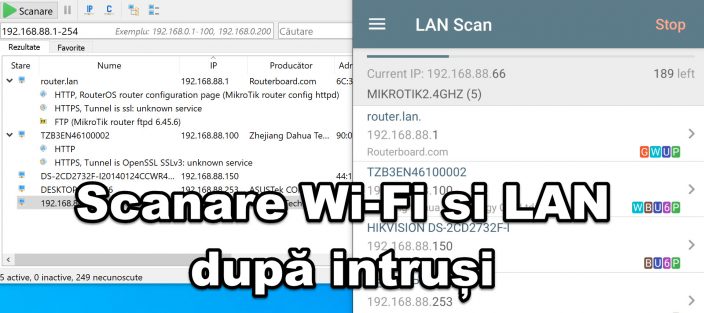
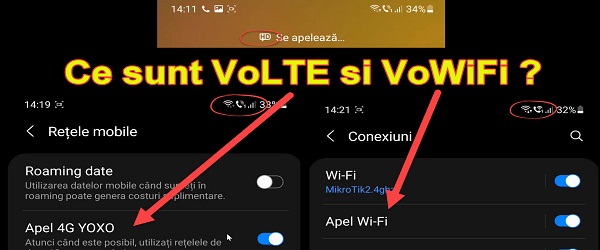
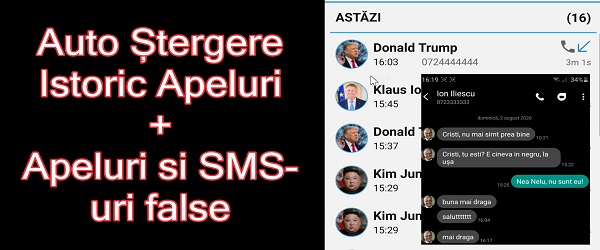








Telephony does not work between Windows 10 and Xiaomi Redmi Note 10 Pro. The other functions work, but the telephony does not!
A new tutorial with laptop purchase guide with various budgets?
Go data recovery for Samsung A71
Perfect and not too...
The pictures taken from the phone are smaller, like on whatsapp!
For the pictures, I remain to share the link. It is downloaded in original size.
Hello, I connect with a xiaomi redmi note 5G and everything goes without applications...
I can't make calls from the 'Link to phone' app even though everything is connected correctly. The phone appears as paired, the pictures and messages on it are visible. I can even call someone from the phonebook but nothing is heard; the called party does not hear either.