
What is the Hide private pictures in a locked folder tutorial about?
In this video tutorial titled Hide Private Pictures in a Locked Folder , I show you a method to move your private pictures from the gallery to a locked folder that you can only open with your fingerprint
This method of hiding more personal pictures does not involve installing any applications. Everything is done in Google Photos, an app that most of you have installed anyway
Moving personal pictures out of the gallery
Everyone probably has some pictures that no one needs to see.
But one day you want to show someone the last pictures you took over the weekend.
In order for him to see them better, you hand him the phone, and before you know it, the person in question scrolls and ends up on some more "personal" pictures.
To avoid moments like this, it is recommended to move the pictures out of the gallery to a locked folder, which the gallery cannot open.
Because yes, the gallery scans the whole phone and where it finds pictures, indexes them and displays them in the gallery, organized as albums.
How do we move the pictures so that the gallery does not see them?
As we told you, the gallery is application that has the mission of finding, indexing and displaying images and videos.
Even if we move the pictures from the "Camera" folder to another place, the gallery will still find them and display them.
The solution is to block access to the pictures by using a folder that the gallery cannot reach. More precisely, a password-protected folder that the gallery cannot open.
Google Photos has a utility that allows us to hide "private" pictures
If you enter Google Photo / Photo library / Utilities, at the bottom you have "Blocked folder"
This is a utility that allows us to activate a folder that can only be accessed with a password or fingerprint
How does the locked folder work?
After activating the locked folder, go to the image you want to move, long press on it, and after it is selected, go to the "top three dots" menu and select "Move to locked folder, and the picture will move there .
From now on, those pictures will disappear from the gallery, and from Google Photos, and will be accessible only by accessing the blocked folder.
...see also the video tutorial
Related Tutorials:
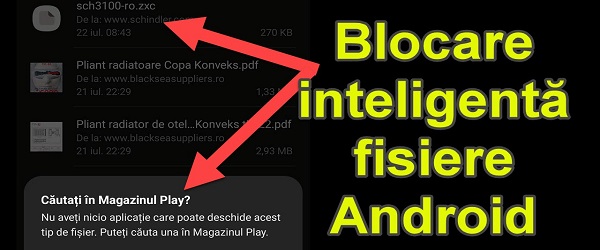
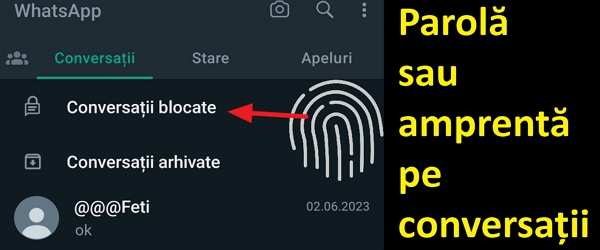
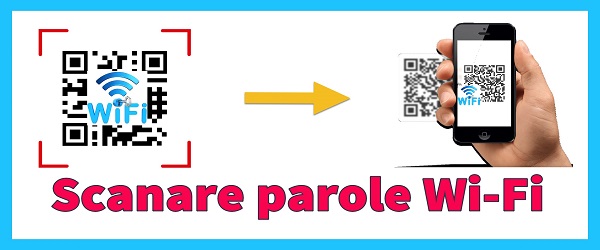
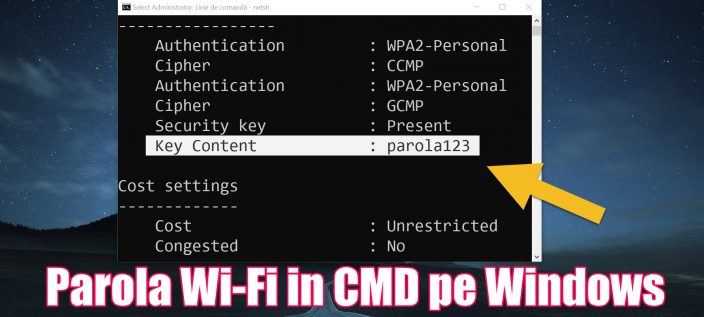
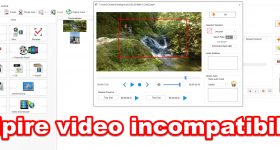







Speak Your Mind